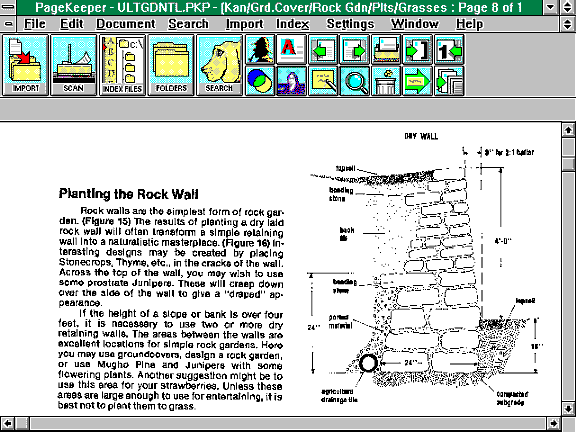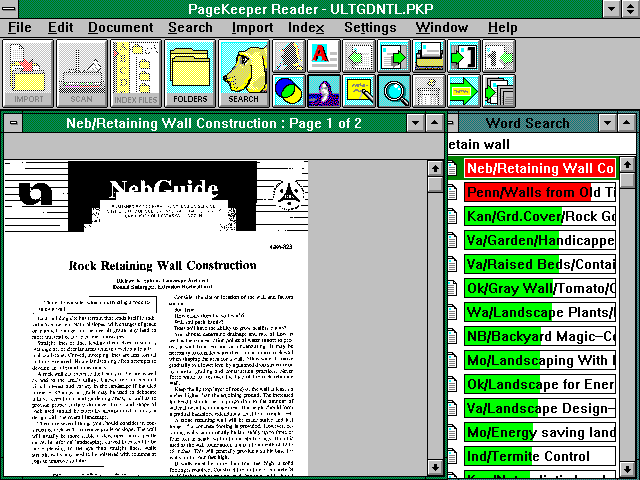
Next, we have proceeded to the next page in the document by clicking on the forward green arrow. We have found our first good drawing of a retaining wall.

Lets browse through another document in the list.
We have closed the first document and opened the third one in the results list. Then we have taken advantage of one of the most useful features of the program, clicking the big green arrow on the button bar. This causes the text files of the page to appear, highlighting the first appearance of a search word. Each subsequent click takes us through the document, stopping at each search word. A few clicks later, we have arrived at a page giving us exactly the information we are seeking.
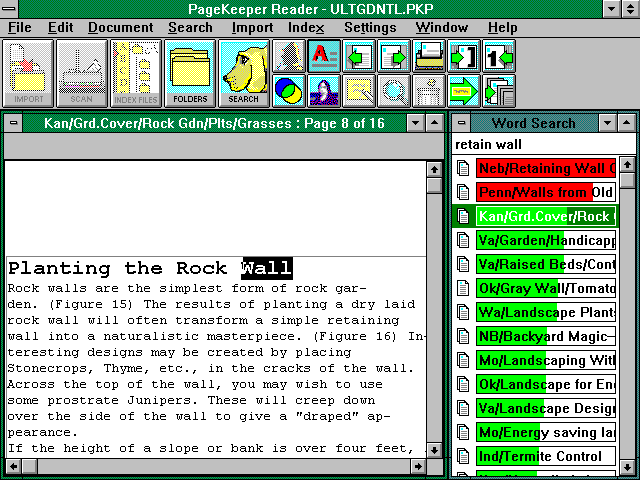
At any time, we can return to the image view of the page by clicking the "Mona Lisa" button on the button bar, as seen below. We have also maximized the image box to get a better look at the drawing.